Topics Map > Academic Advising
Navigate360: Monitor an appointment campaign
View previously created campaigns
Locate the Campaign Icon along the left tool bar.
Select Appointment Campaign from the Campaigns Menu
You will then see a quick snapshot view of all campaigns that you have ran previously or that are currently running.
You can monitor your campaign to see how many students have scheduled appointments, attended appointments, and how many reports have been created within the campaign.
To view more specific details on each campaign, select a campaign from the list by clicking the name of the campaign.
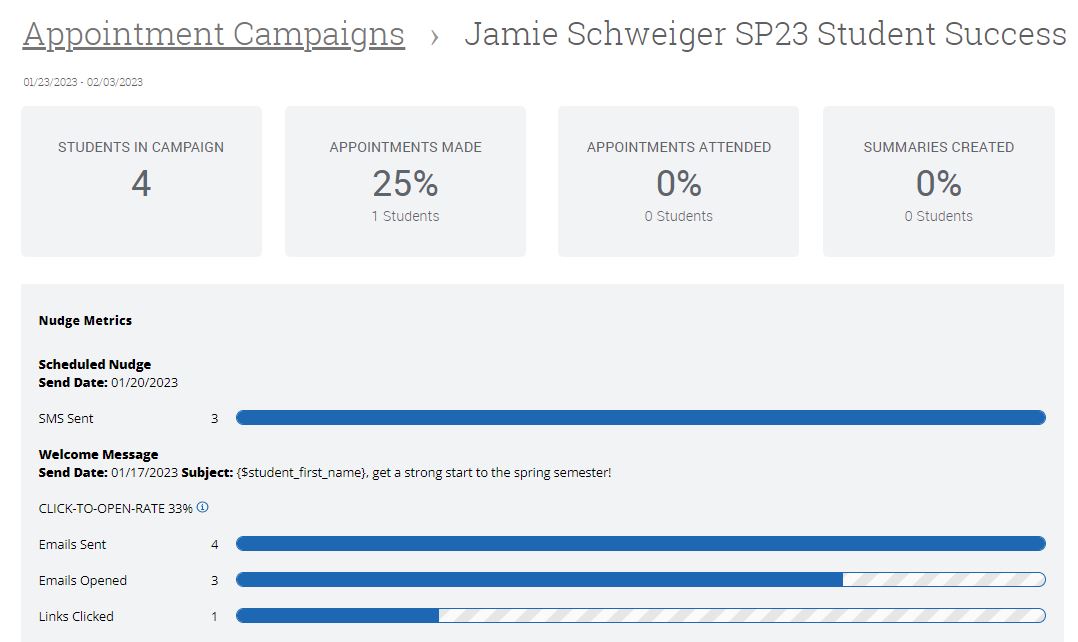
View your Nudge Metrics to see the sent, open, and click rates for email nudges that have been sent as part of the campaign.
The first tab will show you appointments made within the campaign, including the date and time.
The second tab will students that are part of the campaign that have not yet scheduled appointments.
The third tab will allow you to easily access appointment summaries that you have created after meeting with students during the campaign.
The fourth tab will display all eligible appointments that have been scheduled outside of the campaign link. This happens when a student schedules an appointment with you not using the campaign link. Eligible appointments only include appointments containing the same location, service, and students selected as are included in the campaign.
If you wish for this appointment to be associated with the campaign, select the box next to the student's name and click the Actions Menu, and select "Associate Appointments."






