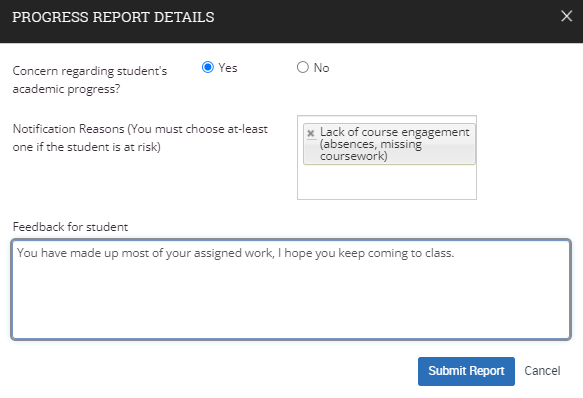Topics Map > Academic Advising
Navigate360: How do I view progress reports I have entered?
How to view progress reports you have entered in Navigate360 previously in the semester.
-
Log into Navigate360: Navigate360: Accessing the Navigate360 Platform
-
Switch to your professor home:
-
At the top of the page, all of your current courses will be listed. Select the Progress Report link next to the course for which you would like to review previous progress reports.
-
At the top of this page, you can view all progress reports entered for students enrolled in this course earlier in the semester. If you wish to view the comments entered, click the Details link next to the notification.
-
A dialog window will open. You can view the notification reason selected and any comments you may have entered. If you wish to make changes to the notification, click Edit this report.
6. If you wish to make changes to the notification, click Edit this report. Make any changes you would like, and then click Submit Report.