Topics Map > Academic Advising
Navigate360: Appointment Summary Reports-Tutoring Care Unit
To understand how to create an appointment summary report, first use this page: Navigate360: Creating appointment summary reports
Here is an overall image of what an Appointment Summary Report for the Tutoring Care Unit looks like.

Taking a closer look at individual parts of this appointment summary report.
This block will only appear for an appointment that has been previously scheduled with you in Navigate360.
Additionally, if an appointment was previously scheduled with you, some of this information is pre-populated. If you have set your user preferences (Navigate360: Setting your user settings) the Care Unit and Location will also be chosen for you based on the preferences you have set if this is an ad hoc appointment summary report.
The other area of the appointment report will allow you to document what was discussed between you and the student during the meeting. You can use the radio buttons to quickly select certain items, and then write more personalized notes in the comments box. Appointment summary reports are visible to staff and faculty with the Tutor role within Navigate360. Staff and faculty with the Advisor role in Navigate360 will be able to see that a student had an appointment with a tutor, but not the details of the appointment.

When you have completed your notes, you must save your report.
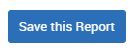
For more on best practices for writing appointment summary reports Navigate360: Writing notes in an appointment summary reports



