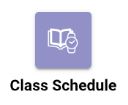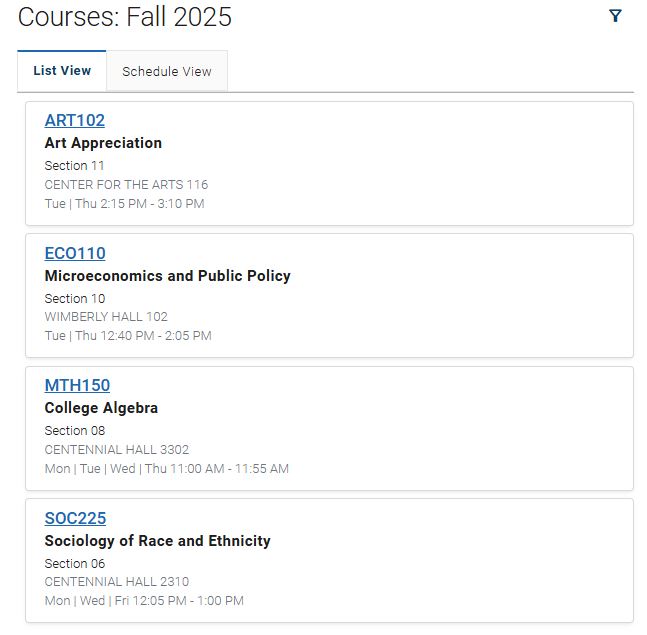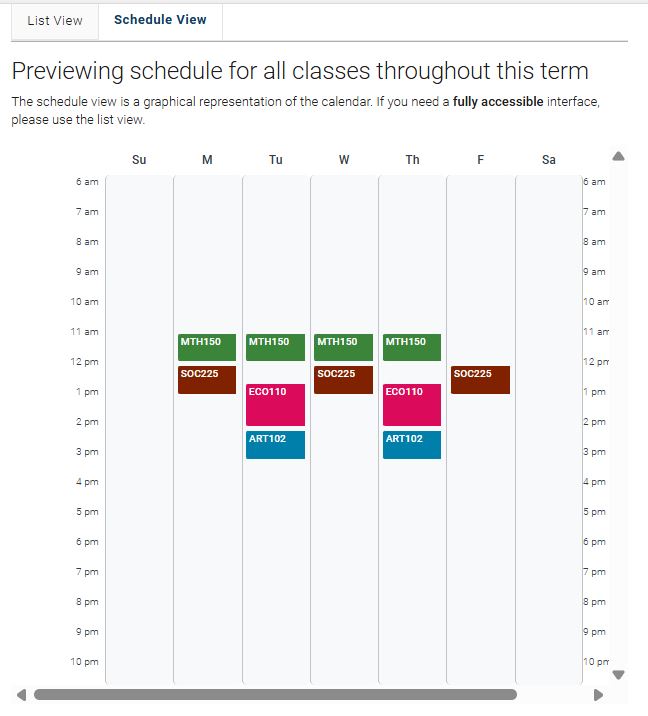Topics Map > Academic Advising
Navigate360 Student: Class Schedule
You can access your course schedule from the Home Screen or from the applications menu icon 
Course schedules can be viewed as a list or a calendar view.
Add Courses to Mobile Calendar: Students accessing the Class Schedule via the mobile app have the option to add all their courses to their native smartphone calendars by selecting Add All Courses to Calendar. To download their class schedule, students first need to allow Navigate360 Student access to their smartphone calendar. This typically occurs the first time the student logs into the mobile app, where a student is prompted to grant permission to access their calendar. This permission can be updated at any time in their smartphone settings page. Students can add one specific course to their smartphone calendar by selecting that course and clicking Add Course to Calendar.