Topics Map > Academic Advising
Navigate360: Appointment Summary Reports-Advising Care Unit
To understand how to create an appointment summary report, first use this page: Navigate360: Creating appointment summary reports
Here is an overall image of what an Appointment Summary Report for the Advising Care Unit looks like.

Taking a closer look at individual parts of this appointment summary report.
This block will only appear for an appointment that has been previously scheduled with you within Navigate360.
Additionally, if an appointment was previously scheduled with you, some of this information will be pre-populated, those are marked here by the maroon bar. Additionally, if you have set your user preferences (Navigate360: Setting your user settings), the Location will be chosen for you as well.

The other area of the appointment report will allow you to document what was discussed between you and the student during the meeting. You can use the radio buttons to quickly select certain items, and then write more personalized notes in the comments box. Appointment summary reports are visible to staff and faculty with advisor roles within Navigate360, and after February 4, 2022 are also visible to students in the Navigate360 App for 180 days after the summary report has been submitted. Please refer to Navigate360: Writing notes in an appointment summary reports for help writing an appointment summary report. There is also the option to include attachments.

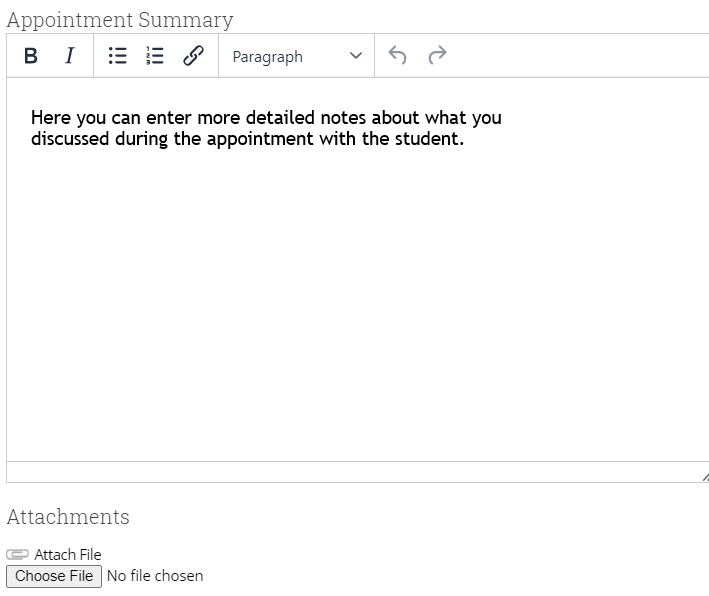
When you have completed your notes, you must save your report.
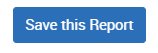
For more on the best practices for writing appointment summary reports: Navigate360: Writing notes in an appointment summary reports

