Topics Map > Human Resources
HR employee resources - PeopleAdmin Applicant Tracking - Supervisor/Chair - Initial screen and tiering of applicants
This article provides an overview of how the Supervisor/Chair or Search Committee/Panel Chair will log into PeopleAdmin and Tier candidates for consideration.
Once the Recruitment has been posted, and after the first review date, the Search Committee/Panel will begin to review applicants in what is called the "First Screen". In this phase, the Search Chair(s), and/or one or two members of the committee/panel will conduct a first screen of the applicants and identify between five (5) and ten (10) applicants that will be forwarded to the first round interview. The first round interview is usually a phone or video call.
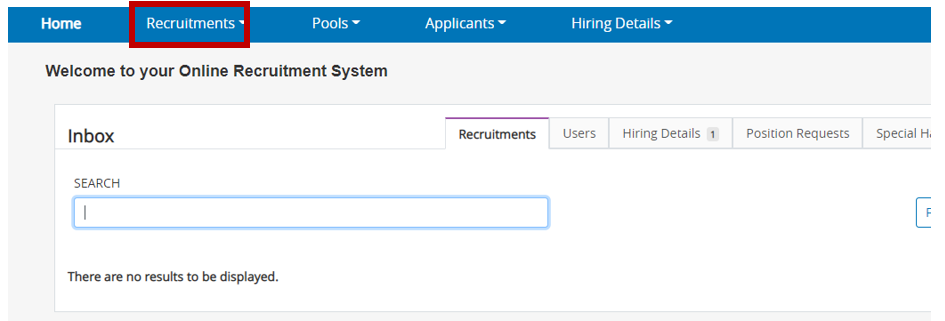
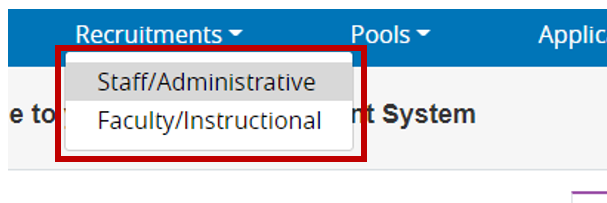
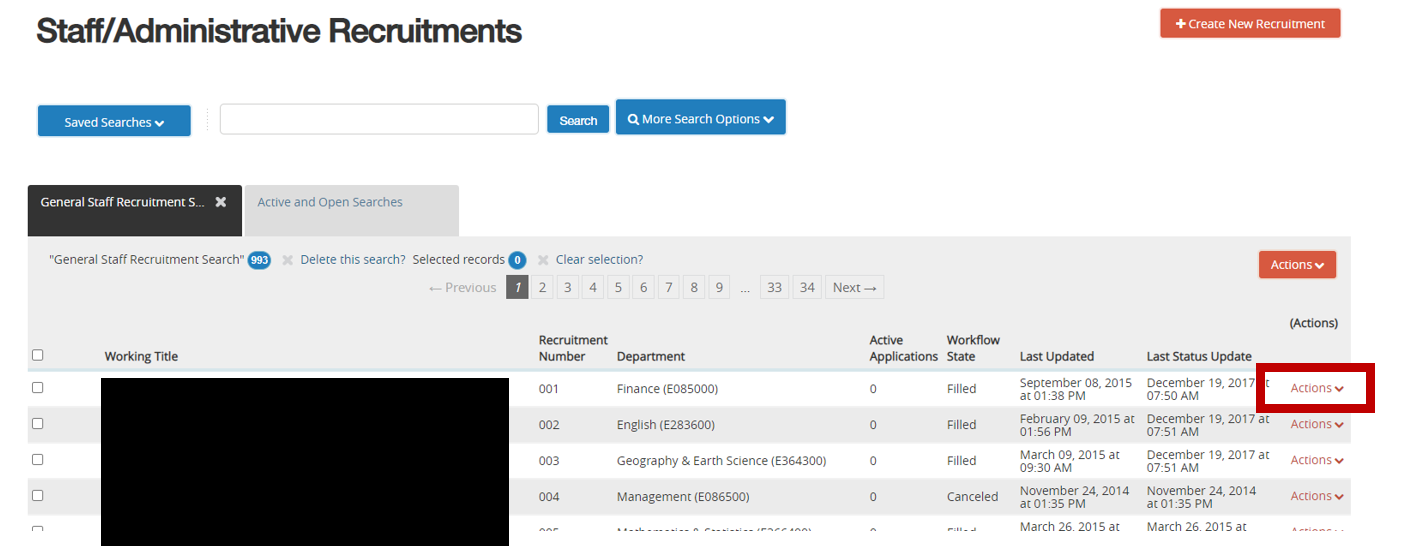
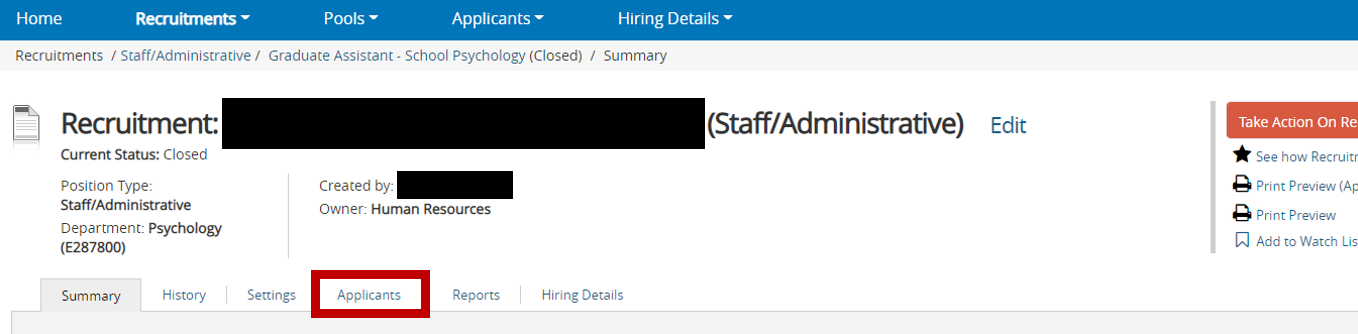
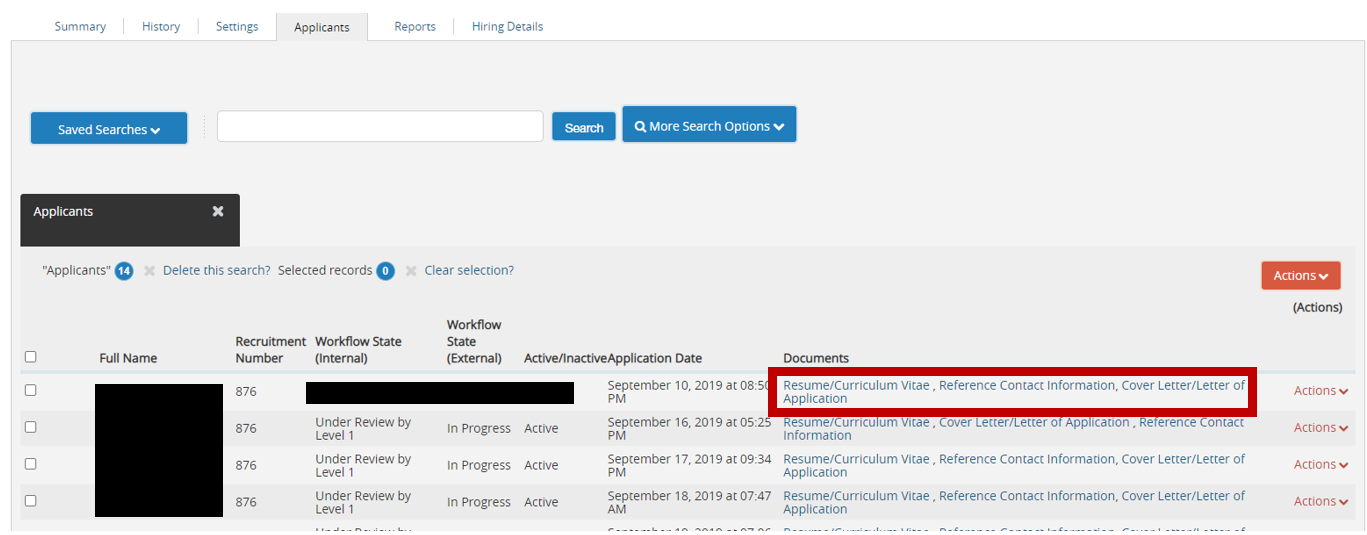
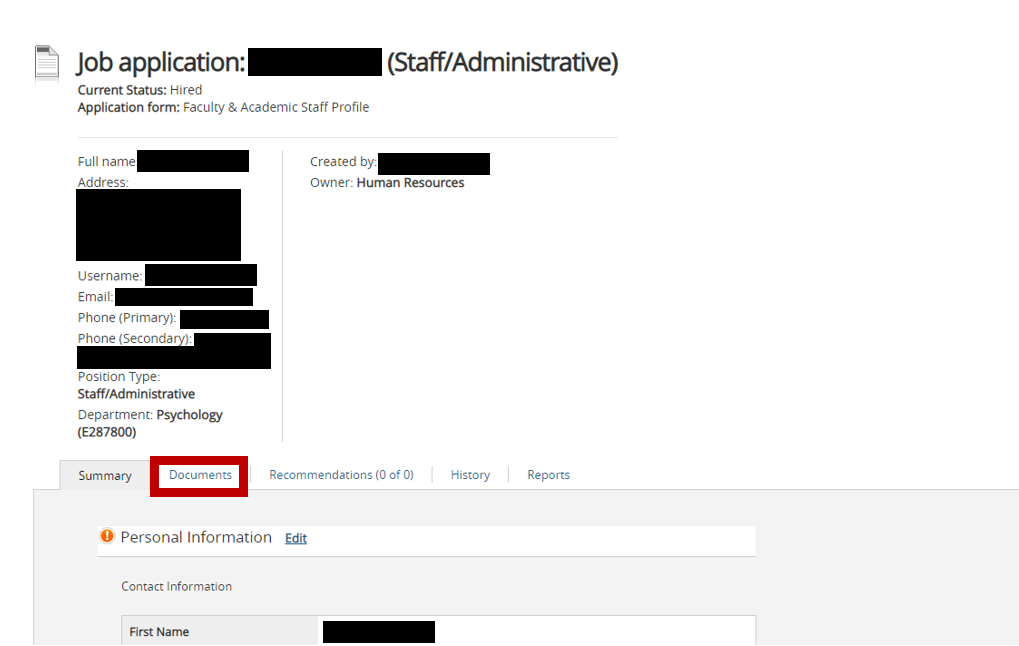
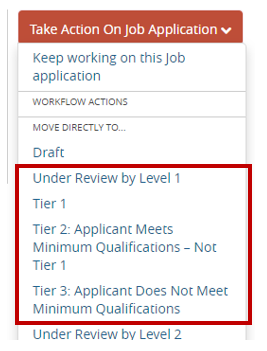
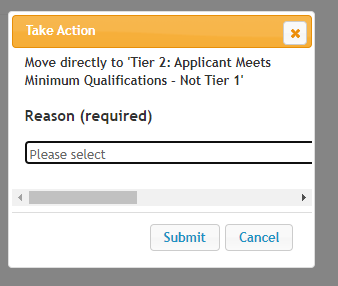
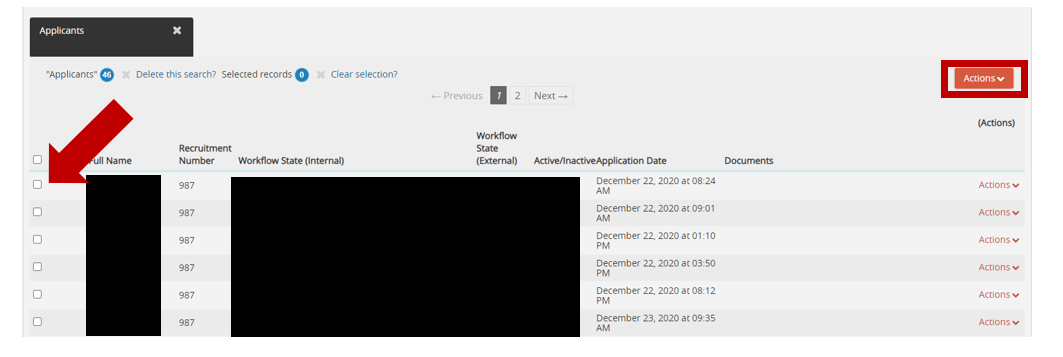
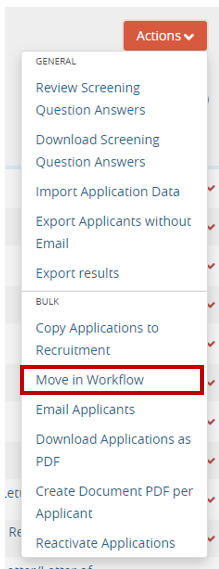
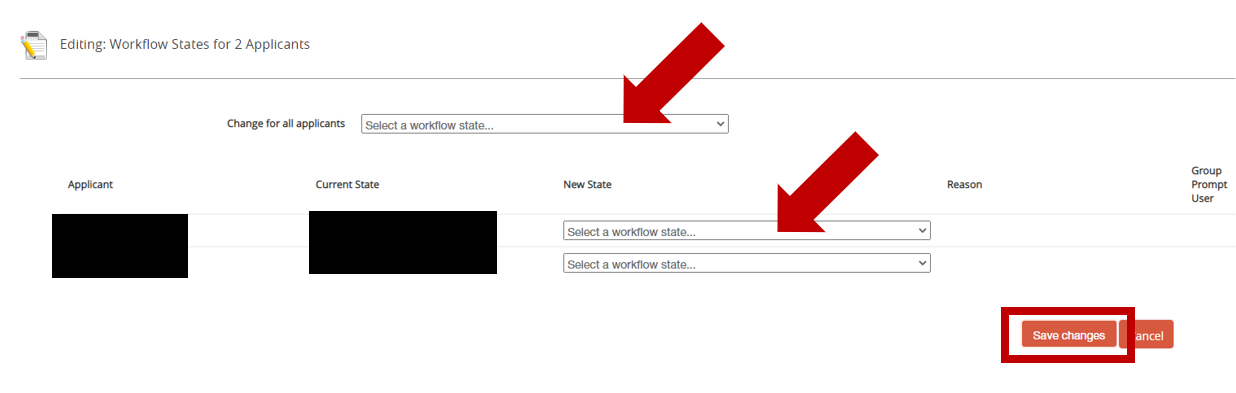
The initial screening involves those involved in the first screen to 'tier' the candidates based on their qualifications. There are three (3) tiers for candidates:
- Tier 1 - You wish to interview, (either via phone/video call or in-person)
- Tier 2 - The candidate meets the minimum qualifications, but is not Tier 1. You will be asked to assign a reason for this tier. To view the tiering reasons for Staff, click here - for Faculty, click here.
- Tier 3 - Does not meet the minimum qualifications.
Tiering is necessary and important. The tier level tells the PeopleAdmin system what rejection letter to send the candidate when the search is finally complete. In addition, if the search results in you hiring a candidate requiring immigration sponsorship, these reasons will be needed to inform the Department of Homeland Security and the United States Customs and Immigration Services Department as to why a US-based citizen was not selected.
Step 1 - Log in to PeopleAdmin
First, log in to PeopleAdmin. Use this resource for assistance or guidance on how to log into PeopleAdmin. The direct login link for accessing the program is https://employment.uwlax.edu/hr.
Step 2 - Navigate to your Recruitment
When you have logged into PeopleAdmin, you will be brought to your Dashboard. Select "Recruitments" from the top menu.
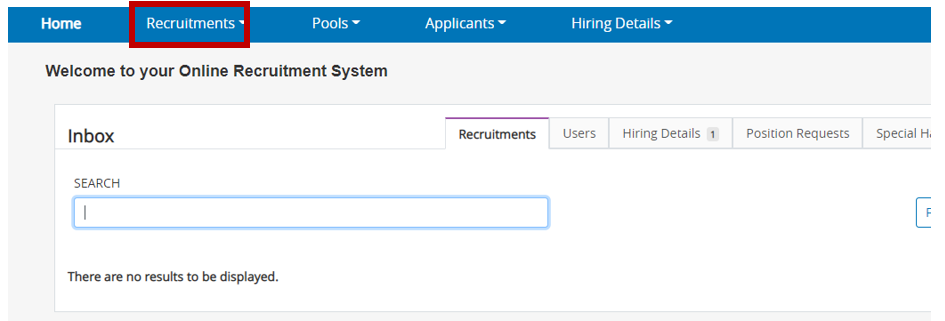
When you have clicked, "Recruitments", you will be asked if you would like to view "Staff/Administrative" positions OR "Faculty/Instructional". Select the most relevant classification for your Recruitment.
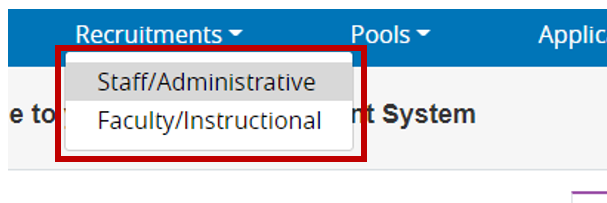
When you have made the selection, you will be brought to the "Recruitment Dashboard". It is in this view that you can view all of the searches for which you have had access. It will display previous searches, as well as current, active searches. If you do not have any current or past Recruitments, this screen will not show any details.
Select the recruitment for which you wish to view the applicants. Click on the "Actions" button and select "View Recruitment".
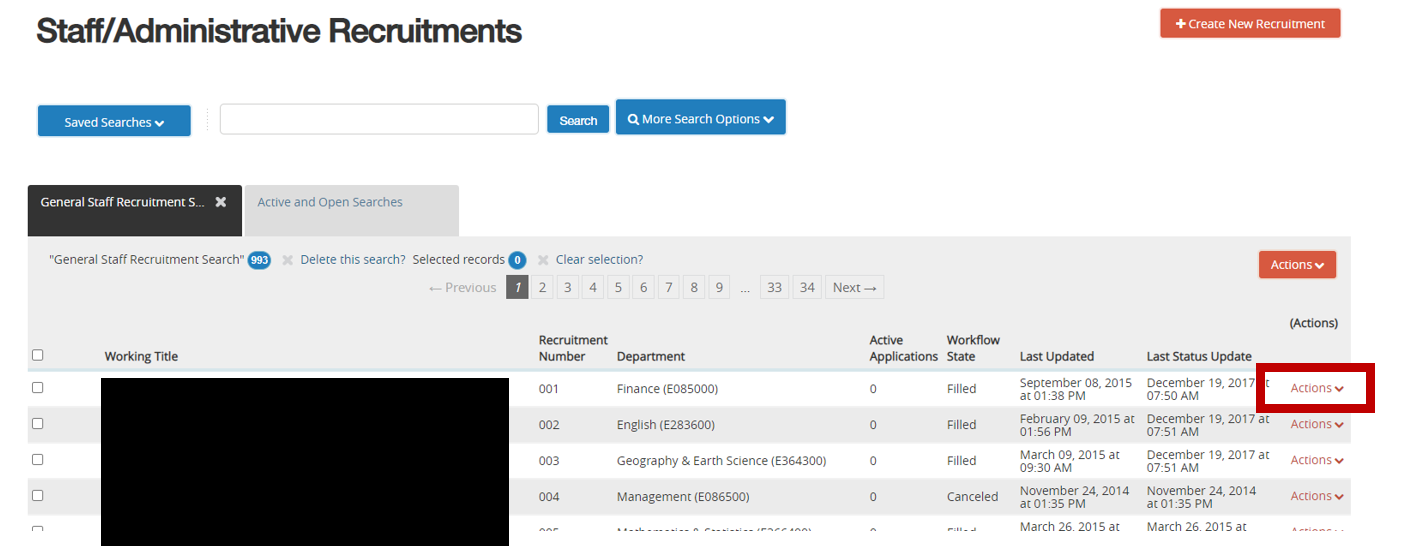
To view the applicants for your position, select the tab labeled "Applicants" from the top of the shaded area.
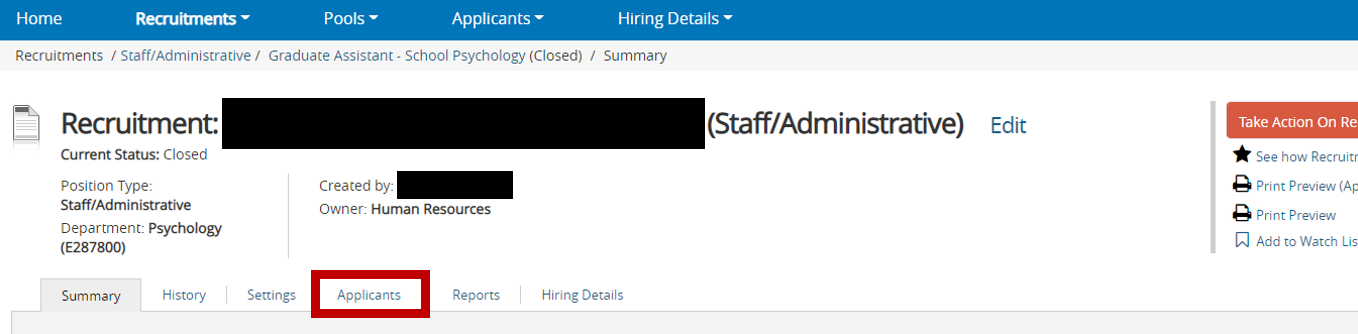
Step 3 - View Applicant Materials
You can either view an applicant's materials by clicking on their name, and reviewing their entire profile, or selecting the quick links, (as shown by the box).
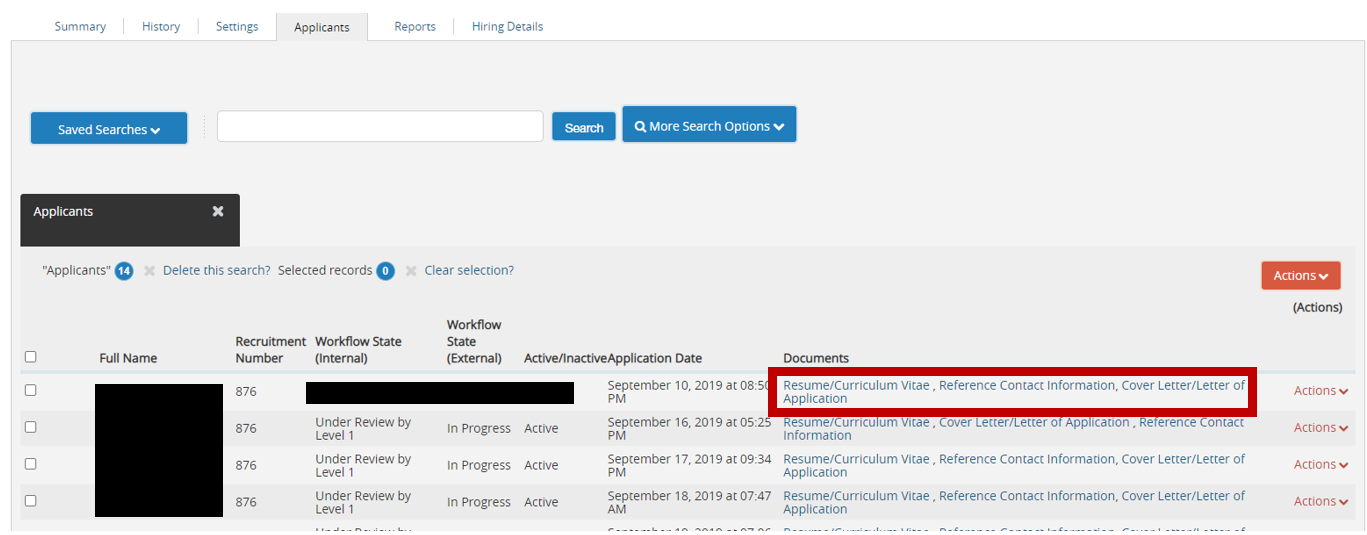
The following image displays the Candidate Profile page. You can quickly review the information submitted by the candidate as the first page you are brought to is the "Summary" page. You can scroll down through all of the submitted information and materials. If you choose, you can jump right to their submitted resume/CV, Cover Letter, and References by clicking "Documents" identified with the box:
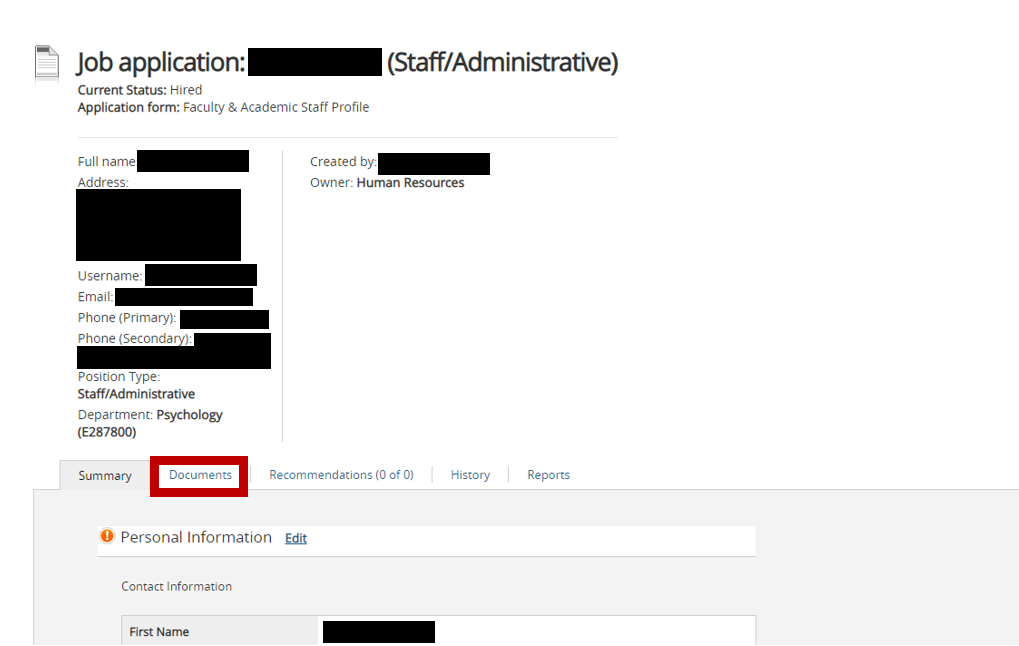
Step 4 - Tier the Applicants (individually)
There are two ways you can Tier the applicant(s). You can from the Candidate Profile page, by clicking the "Take Action on Application" and then selecting the tier for the candidate.
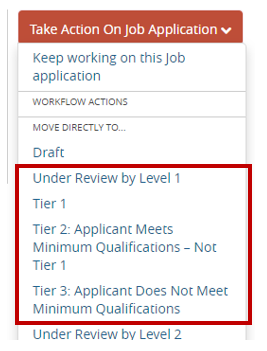
If you select "Tier 2" you will be required to select a "Reason" for not meeting the Tier 1 qualifications.
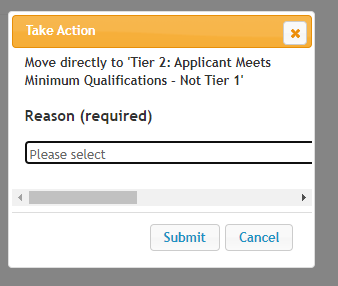
Once you have completed the Tiering reasons for the applicants, you are free to begin the first round of interviews, whether that be phone/video call(s). You need only move the finalist(s) for consideration and approval by your supervisor and Affirmative Action in the next stages of the Recruitment Process.
Step 4 - Tier the Applicants (mass update)
*Please note that this may not be available to Level 1 users - depending on what state the Recruitment is currently at. If you do not have mass update permission, either tier individually or contact your recruiter.
If you decide that it is easier to tier all of the applicants at once, you can take a 'mass update' action directly from the main "Recruitment" > "Applicant" page. Select the check box (as shown by the arrow) next to the name of the candidate(s) you wish to Tier. Then click on the "Actions" button, (as shown by the box).
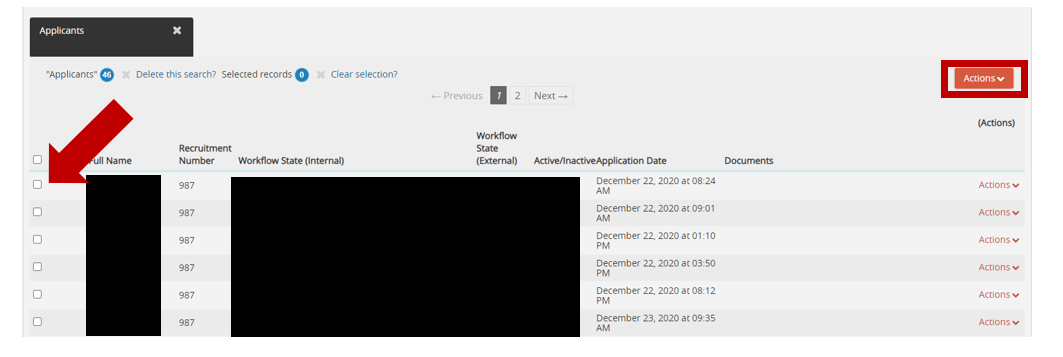
Under the "Actions" items, select "Move in Workflow".
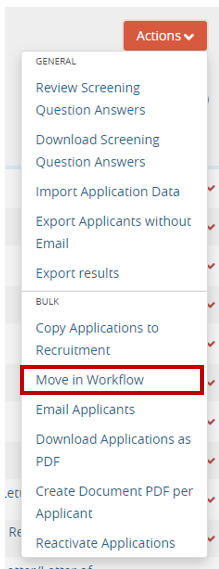
You will have the option to make changes for ALL applicants you selected, (identified by the top arrow), OR make status changes in the workflow of the candidate individually, (identified by the second arrow). If you select "Tier 2" you will then be asked for a reason as to why you are providing that tier. Select "Save changes" when you are completed.
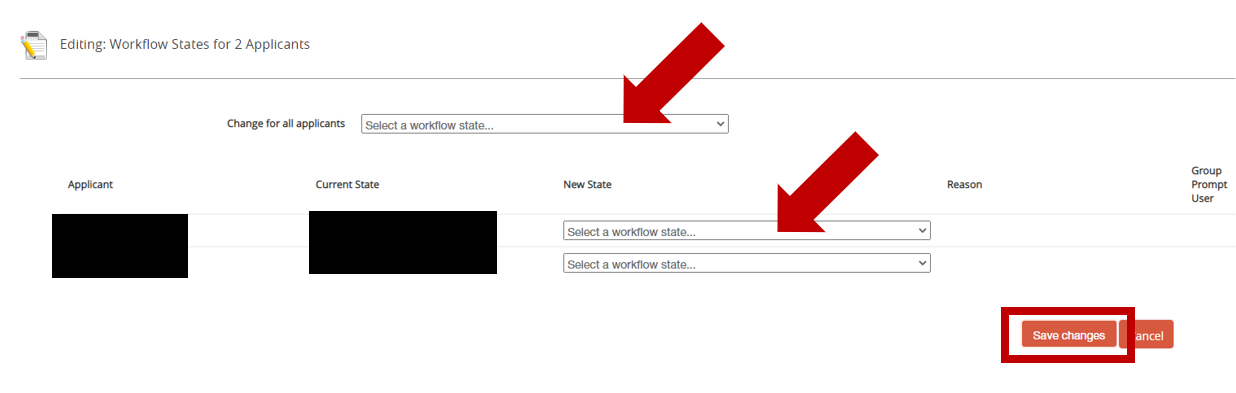
Once you have completed the Tiering reasons for the applicants, you are free to begin the first round of interviews, whether that be phone/video call(s). You need only move the finalist(s) for consideration and approval by your supervisor and Affirmative Action in the next stages of the Recruitment Process.
