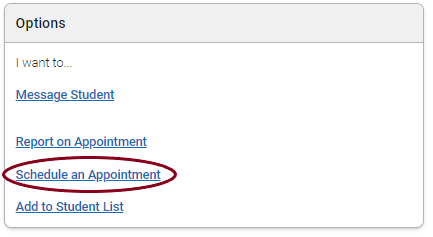Topics Map > Academic Advising
Navigate360: Scheduling a student appointment from a student profile
1) From the Student Profile Page (Navigate360: Student Profile) locate the Schedule an Appointment Link on the right hand side of the page.
2) Choose the correct filters for the appointment

3) Select the advisor that the student would like to meet with, the names that appear on this list will be narrowed down by filters you have selected.
4) You will then see a calendar grid of appointments to select. Navigate360 will automatically show times that the advisor's calendar is booked, as well as when the student has courses scheduled, and those times will be unavailable. Select the checkbox for the appointment time that you would like to schedule the appointment, and then select Save Appointment.
If you or the student wish to override a time on the schedule, it is possible to do so. If you are doing this for another staff member, please make sure to clear this override with them before scheduling or you may be double-booking them. Override blocked times by using the Availabilities drop down menu.