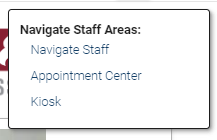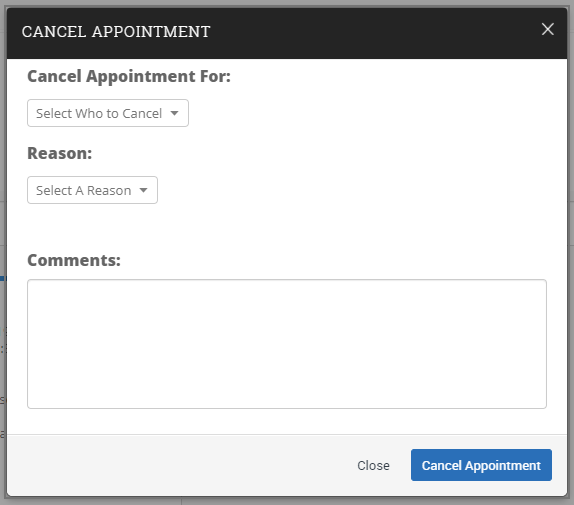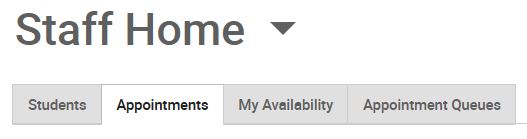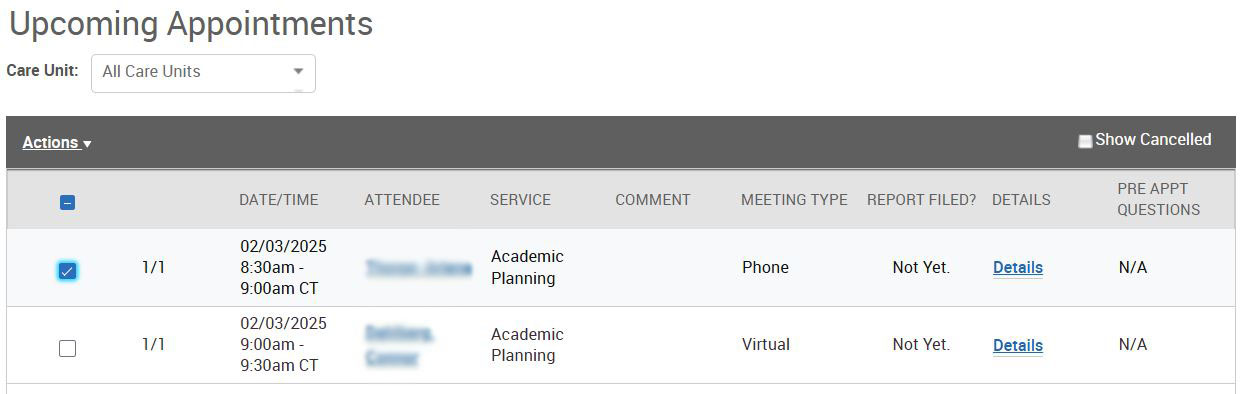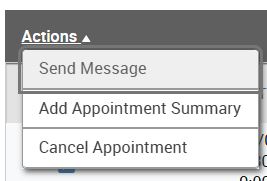Topics Map > Academic Advising
Navigate360: Cancel a previously scheduled appointment
How to cancel a previously scheduled appointment in Navigate360.
Cancel a previously scheduled appointment for another user
- Log into Navigate360 Navigate360: Accessing the Navigate360 Platform
- From the top of the Navigate360 page, click his symbol:
- Select Appointment Center
Type the student's name in the search bar.
Any upcoming appointments the student has scheduled will appear.

Locate the appointment you want to cancel in the list, select Actions, and then Cancel from the dropdown menu,
A new dialogue box will open. Select who you want to cancel the appointment for, and the reason from the drop down menu. Then click Cancel Appointment. The student will receive a message that the appointment has been canceled.
Cancel your own previously scheduled appointment
- Log into Navigate360 Navigate360: Accessing the Navigate360 Platform
- From your Staff Home, locate the Appointments Tab
- Find the appointment you wish to cancel from the list of upcoming appointments. Select the box next to that appointment.
- From the Actions menu, select Cancel Appointment from the menu.
- A new dialogue box will open. Select who you want to cancel the appointment for, and the reason from the drop down menu. Then click Cancel Appointment. The student will receive a message that the appointment has been canceled.