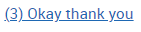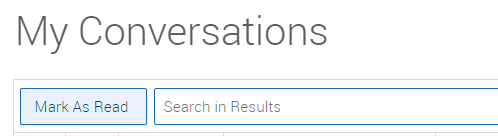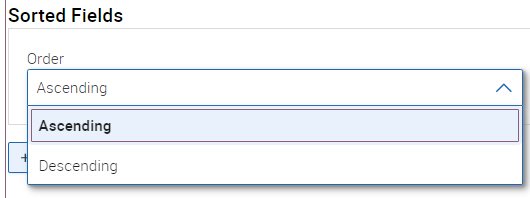Topics Map > Academic Advising
Navigate360: My Conversations
Locate the My Conversations icon along the left menu toolbar.
The list of messages by default is arranged in order from most recently sent to least. Within each entry, you are able to view various levels of information about the message, including:Status (Read/Unread-this is if YOU have read the message, not the student), Date Sent, Sender, Recipient Name, Topic (subject line), and Type (Personal or Automated). To open a message, simply click on its title.
Similar to your Microsoft Inbox, all messages that are part of the same conversation will be included together in your inbox. You can see that there are multiple messages linked together if there is a number in parenthesis before the visible message topic.
Messages can be changed from read to unread by clicking the icon next to the message, OR by clicking the box next to one or multiple messages, and then clicking the "Mark as Read" button.
Search: You can search by name of recipient, or text within the message subject line.
Change column views: To change which information appears in the conversations menu, click the View Column Manager Icon:
You can uncheck the boxes next to the columns you no longer want to see, and can change the order either by using the arrows on the right side of the screen, or by clicking on the icon and dragging the row higher or lower in the order.
Sort: You can sort conversations in two ways. One, is by simply clicking the arrows next to the title on each column. The other is to click the "View Sort Manager" Icon: Within the sort manager, you can sort by one or more fields and decide if you want the order to be ascending or descending.
You can remove all sorts and filters by clicking the