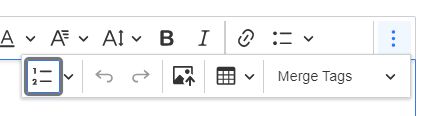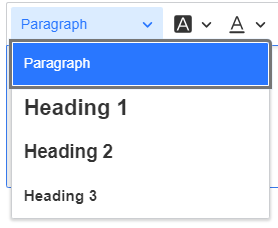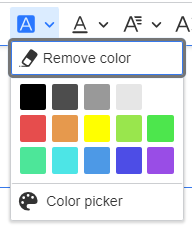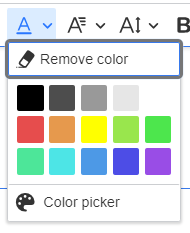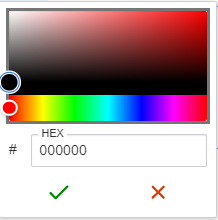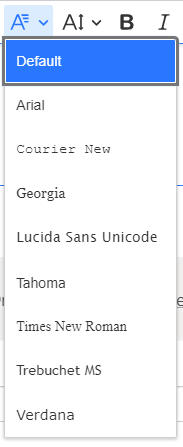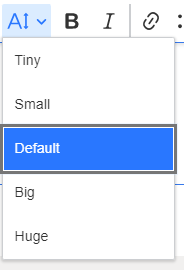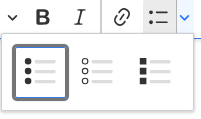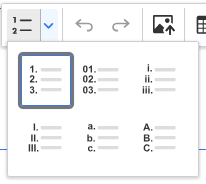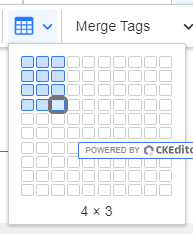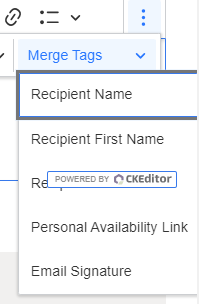Topics Map > Academic Advising
Navigate360: Rich Text Editor
How to utilize the Rich Text Editor menu when creating any email messages within the Navigate360 platform.
Rich Text Editor is now available anywhere users draft an email message. This product enhancement is designed to provide you with greater flexibility and creativity in composing your email messages.
Text Formatting
You have many options to edit the text of your message
- Select paragraph or heading styling
- Select a background color
- Select text color
For both color selections, you can select Color picker to enter a HEX code.
- Select a font
- Select a font size
- Bold or italicize the font
- Insert hyperlinks or create a bulleted list
For further options, click 
- Insert a numbered list
- Undo or redo an action
- Insert an image
- Insert a table
Utilize merge tags. These are particularly helpful when sending emails to groups of students as it allows for each message to be personalized.