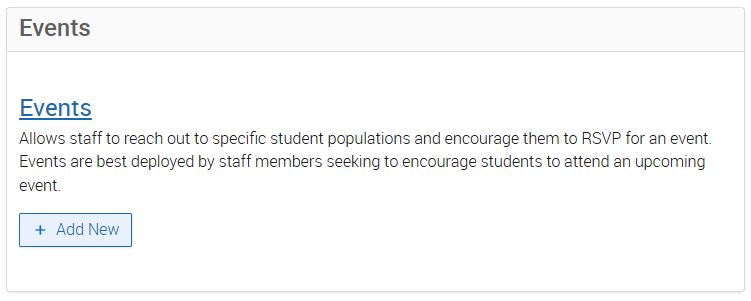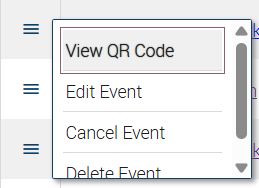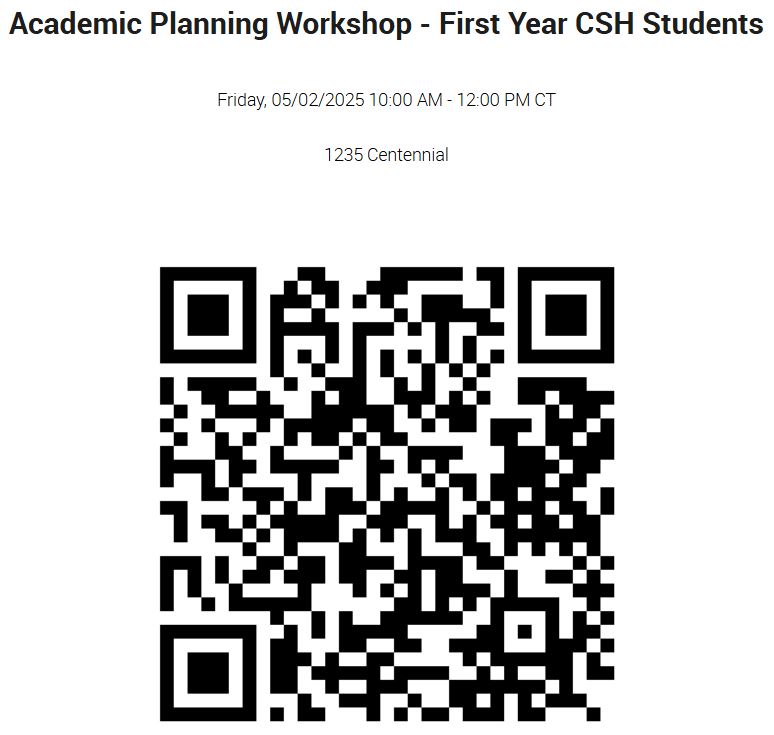Topics Map > Academic Advising
Navigate360: Event Check-In
How to allow students to check-in for the event in Navigate360 using a QR code.
- Log into Navigate360 (Navigate360: Accessing the Navigate360 Platform)
- Locate the Campaigns and Events icon along the left menu bar.
- Locate the Events Menu
- Find your event from the list, and click the Row Action menu next to that event to expand your options
- Select View QR Code from the menu
- A new window will open with your event information and a QR Code. You can either have this screen pulled up at your event
OR, you can copy the QR code to print and display at the event by selecting the copy option below the QR code
OR, you can copy the hyperlink to distributed for those using the app.