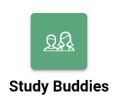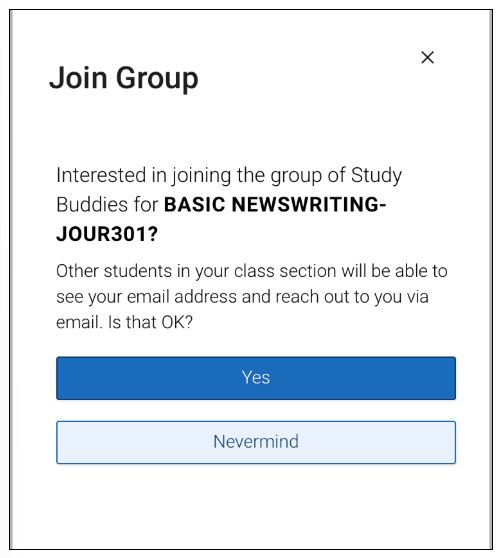Topics Map > Academic Advising
Navigate360 Student: Study Buddy Feature
Students can access Study Buddies from the applications menu within Navigate360 Student:
Students then view a list of their currently enrolled class sections. Each section entry displays how many buddies are in the group and if the student has joined the group for that section. 
Once a student has selected a section, they are prompted to opt-in to share their email address with other students in the group.
If the student selects Yes, they go to the next screen. Selecting Nevermind prevents the student from seeing or connecting with others through Study Buddies. Other students in the class cannot see the student's name or email address if they select Nevermind.
If the student has opted into sharing his or her information, but is the first person in the class to do so, then ONLY ME shows. The student is told that Once more people join, you’ll be able to email them.
Once others have opted in, they appear in the list of Buddies.
The next step is to select the other students they want to email. Students can use the quick search to search for particular classmates.
After choosing the classmates they would like to start a study group with, the student's native email app opens. If the student has more than one email app on their phone, they are asked to choose which email app to use.
An email with pre-populated subject and body open. The auto-populated content of the email reads: Hey! Would you be interested in studying together for SECTION_NAME?
The student then changes and/or sends the email to other students.
Students can leave a section's Study Buddies group at any time. They simply select Leave Group. A message prompt appears, asking the student Are you sure? and if the student answers Yes, their name is removed from the Study Buddies list.
Students can use Study Buddies at any point in the term. Faculty can encourage and promote the use of the tool if they wish, but it is not required. This feature is a great way to encourage the use of the Navigate360 Student mobile app throughout the term, beyond just initial orientation and start of class.