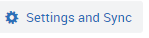Topics Map > Academic Advising
Navigate360: Disconnect calendar sync
How to disconnect your calendar sync in Navigate360
1) Locate the calendar icon on the toolbar to open your Navigate360 Calendar.

2) Click the Settings and Sync link at the top right-hand corner of the Calendar Screen.
3) Select Disconnect sync...
4) Confirm that you would like to disconnect your calendar.
You will then have the option to keep your calendar unsynced with Navigate360, or to resync at another time. (Navigate360: Microsoft Outlook 365 Sync)