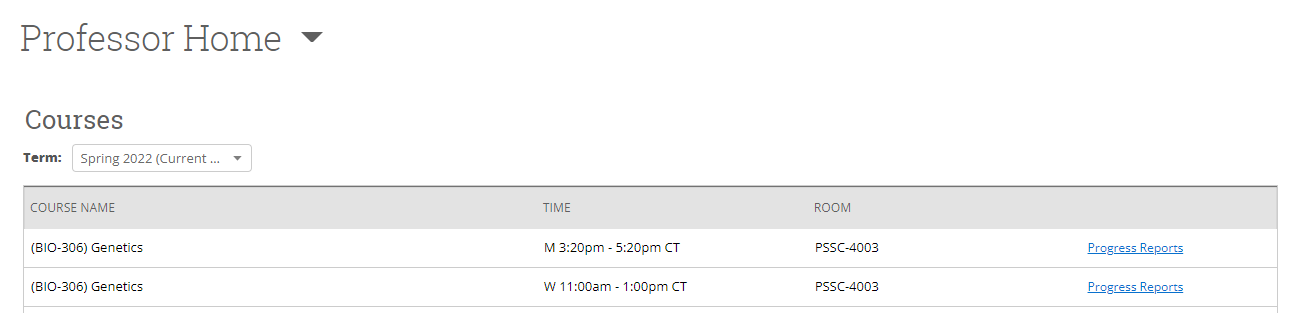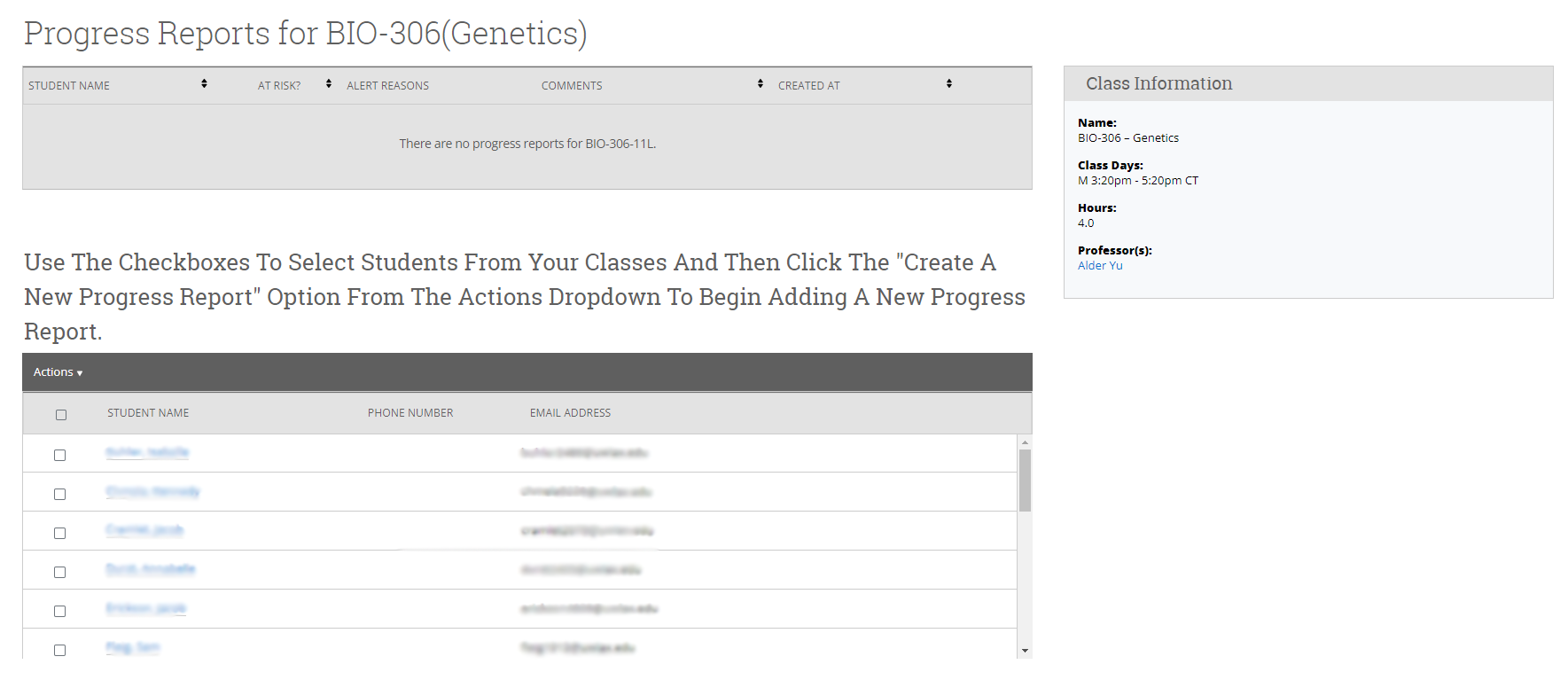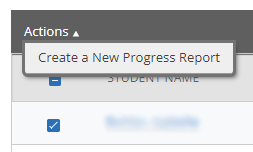Topics Map > Academic Advising
Navigate360: Submitting ad hoc progress reports
Ad Hoc Progress Reports are a feature in Navigate360 for those instructors who are not teaching courses that are part of PRO@UWL (Navigate360: PRO@UWL Notifications) or for instructors who wish to enter feedback on a student after the PRO@UWL period is over. To enter an ad hoc progress report in Navigate360:
1) Log in to the Navigate360 platform (Navigate360: Accessing the Navigate360 Platform)
2) Switch to your Professor Home from your Staff Home by clicking the arrow next to Staff Home and then selecting the Professor Home link.
3) Your professor home (Navigate360: Professor Home) will include a list of the courses you are teaching for the current semester.
4) Identify the course that you wish to enter progress reports for, and click the Progress Reports link on the right side of the courses listing.
5) On the next page, make sure you are looking at the correct course information. If you have already entered progress reports for this course, you will be able to see those listed at the top of this page.
6) To enter a NEW progress report, check the box next to the student's name, then click actions, and select Create a New Progress Report.
7) A new dialog window will open where you can enter your concerns about the student's performance in your course. Check the Yes radio button to be able to select a notification reason from the drop down menu.
Then, you may enter comments for the student in the provided text box. Please keep in mind that the student will be able to see the comments that you enter, and that any comments entered will be part of that student's educational record. If you are unsure, please refer to the information here: Navigate360: Overview of Progress Reports
8) Select Submit Report
9) Your progress report should now appear at the top of the progress reports page.
For information on what happens after progress reports are submitted Navigate360: What happens after progress reports are entered