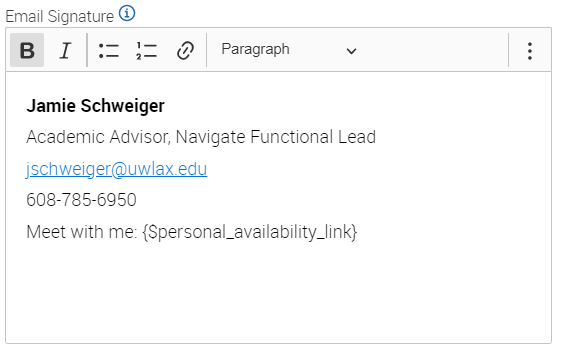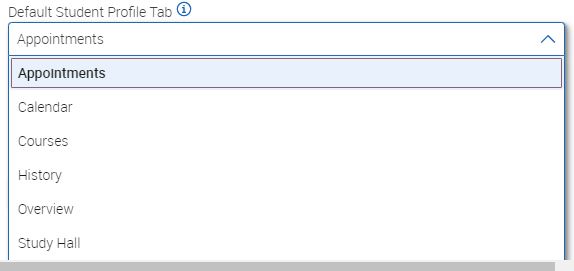Topics Map > Academic Advising
Navigate360: Setting your user settings
How to set your user settings in Navigate360. These settings will persist each time that you log in to the Navigate 360 platform.
1) Login to Navigate360
Navigate360: Accessing the Navigate360 Platform
2) Locate your user profile icon on the top right corner, and click the circle with your initials.

3) Select the User Settings link.
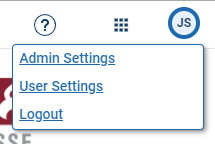
4) A box will appear along the right side of the page where you can set several preferences.
- Email signature: This signature will be used on any emails that you send through Navigate360. You can not include images in the signature, but you can include links.
Additionally, you can utilize merge tags to insert your personal availability link into your signature to allow students to easily schedule an appointment with you through Navigate360 if you have your availability set up (Navigate360: Setting up availability
- Default views
- Default Term: Set the term you would like Navigate360 to default to each time you log in. You are able to change this term within menus in the platform as needed to look at different student lists, etc. You can choose a specific term OR you can choose "System Default Term" which will be the current term. If you select something other than the system default term, you will have to manually change the default term in each semester.
- Default landing page: Set the page you would like to see first each time you log into Navigate360.
*Note to faculty advisors Professor home is for courses you teach, and Staff Home is where you will see your assigned advisees listed. - Default Staff Home Tab: Specify which tab you prefer to land on when accessing your home page.
- Default Student Profile Tab: Choose the section of a student's profile you'd like to see first.
- Default Care Unit and Location: When you are creating an ad hoc appointment summary (Navigate360: Creating appointment summary reports), this care unit and location will be pre-selected for you.
- Default Term: Set the term you would like Navigate360 to default to each time you log in. You are able to change this term within menus in the platform as needed to look at different student lists, etc. You can choose a specific term OR you can choose "System Default Term" which will be the current term. If you select something other than the system default term, you will have to manually change the default term in each semester.