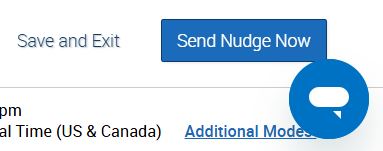Topics Map > Academic Advising
Navigate360: Add students to an already created campaign
How to add recipients to an appointment campaign after the campaign has already been created.
- Follow the directions to Edit an Appointment Campaign Navigate360: Edit an appointment campaign
- Select "Verify Recipients" from the campaign progress menu:
- Scroll down on the page past the list of students currently in the appointment campaign. Select "Add more recipients"
- Search for students to identify students you wish to add to the campaign.
- After you have added students to your campaign, click "Continue"
If you do not want your Welcome Message to send to students added, you can simply Save and Exit your campaign, and all following nudges will be sent to the added student(s).
If you want your Welcome Message to be sent now to the added student(s), as well as all following nudges, follow these steps:
- Click "Verify & Start" from the campaign progress menu:
- Scroll to the bottom of the page and click "Send Nudge Now"