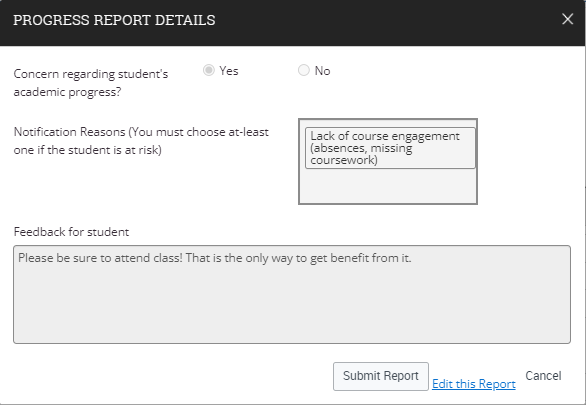Topics Map > Academic Advising
Navigate360: Viewing a student notification
How to view a notification previously entered for a student.
The option to review student notifications and progress reports is limited to certain roles in Navigate360. If you do not have access to view these reports, but believe that you need it, please contact the Navigate Functional Lead.
1) Open the Navigate360: Student Profile by either:
- Finding their name on your advisee list on your Staff Home (Navigate360: Staff Home Overview)
- Use the quick search bar at the top of the Navigate360 page to search for the student.
2) You can view notifications and progress reports for a student in two places
-
From the History Tab on the student's profile
5) You can either scroll through the entire student history, or you can filter by type in two ways to find notifications specifically.
You can use the "View As" menu
or the Filter Activity Types toolbar.
The reason for the notification and the comments left by the instructor will be visible from the Student History Feed. I
-
From the right toolbar under Current Notifications, click the to open the progress report or notification.
You will be brought to the current notifications for the student.