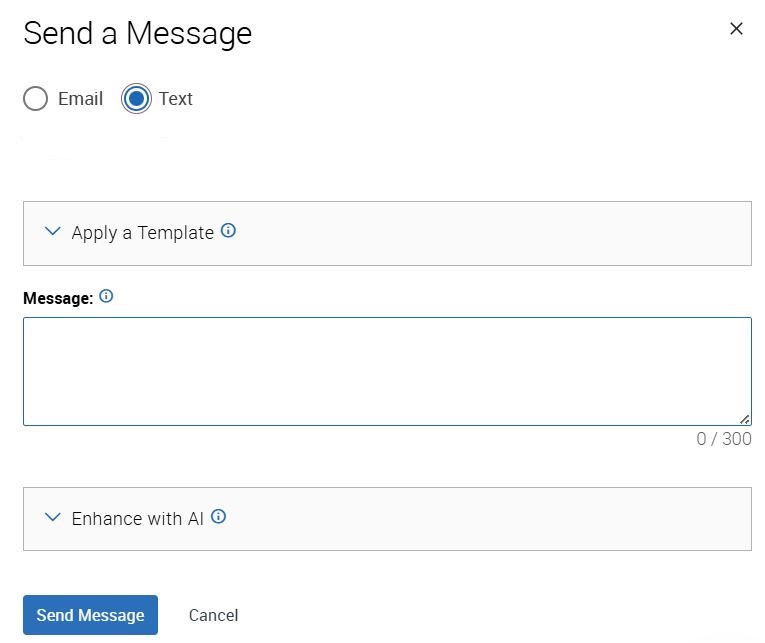Topics Map > Academic Advising
Navigate360: Sending individual text messages
How to send an Individual Text Message
All text messages sent to students should adhere to the Text Messaging Guidelines: Navigate360: Text Message Guidelines
From a student's profile page (Navigate360: Student Profile), click on "Message Student" under options.
Select the "Text" bubble so the screen changes to the text message view. Enter text you would like to send the student. You can also utilize message templates. Navigate360: Utilizing Email and Text Message Content Templates You are limited to 300 characters. As text messages are sent from a pool of random 10-digit numbers through Navigate360, you MUST to identify yourself in the message.
If you do not see the 'Send Text' tab within the message student area, the student has chosen to not opt-in for text messaging.
You can use the Template (Navigate360: Utilizing Email and Text Message Content Templates) or Enhance with AI (Navigate360: Utilizing the AI tool for messaging) menus to compose your message as well
When you have finished, click the "Send Message" button.