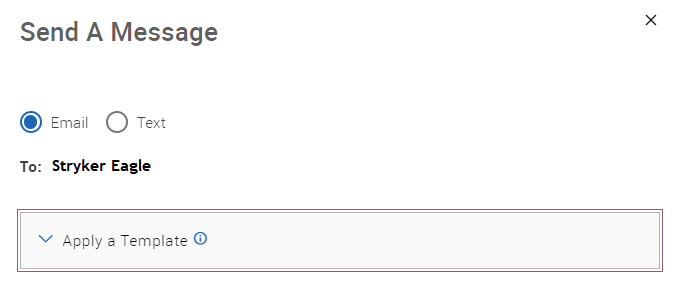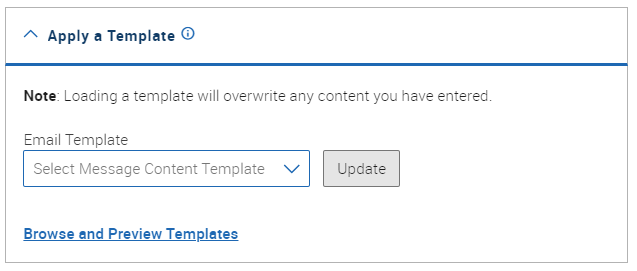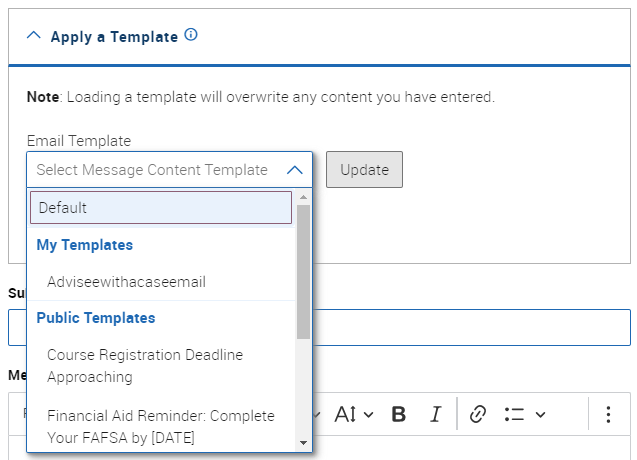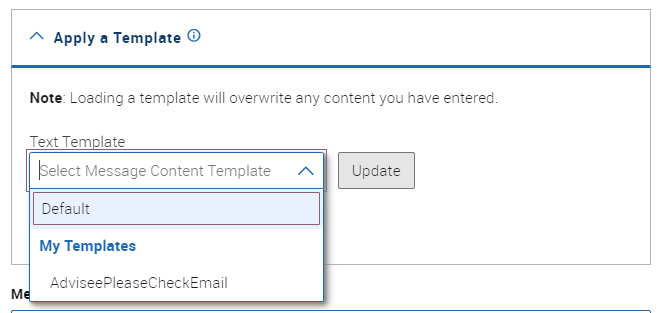Topics Map > Academic Advising
Navigate360: Utilizing Email and Text Message Content Templates
After creating email and text message templates (Navigate360: Creating Email and Text Message Content Templates)you can utilize them anywhere in the Navigate360 platform where you can compose messages to students.
From the Send A Message menu box expand the Apply a Template menu by clicking the downward-facing arrow:
The templates you can choose from will be limited to the method of communication you have selected. You can choose from your own templates, or public templates created by the Navigate Lead.
Select the template you would like to use from the list and then click Update.
The message template will appear in the subject line and/or Message content box, and attachments will be added as well. You can then make any edits to your message before sending.