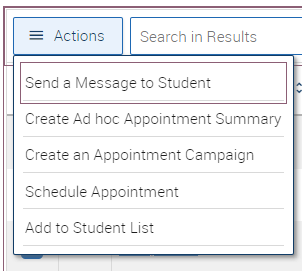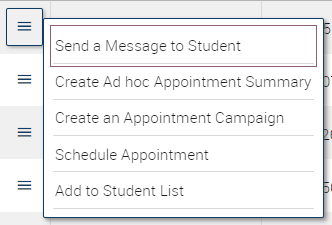Topics Map > Academic Advising
Navigate360: Utilizing V3 Reports from the Actions Menu
How to utilize the actions menu from within report results.
After you have run a report (Navigate360: Building V3 Reports), you can take several actions on the report data within the Navigate360 platform. If you select one or more rows of data in a report, the Actions menu will appear at the top of the results grid.
The possible actions you can choose from will be based upon the type of report.
Action |
Behavior |
|---|---|
| Send a Message to Student | Sends a message to the students selected by email or text. |
| Create Ad-hoc Appointment Summary | Opens an Appointment Summary Report for the students selected. |
| Create an Appointment Campaign | Creates an Appointment Campaign using the selected students. |
| Schedule Appointment | Creates an Appointment between the students and the person who ran the report. |
| Tag | Adds a tag to the students selected. |
| Issue Notification | Issues an alert for the students selected. |
| Add to Student List | Adds the selected students to a Student List. |
You can also choose from a smaller list of actions for one individual student by clicking this icon next to the student name: