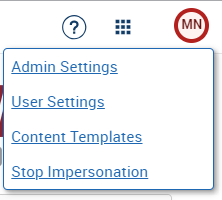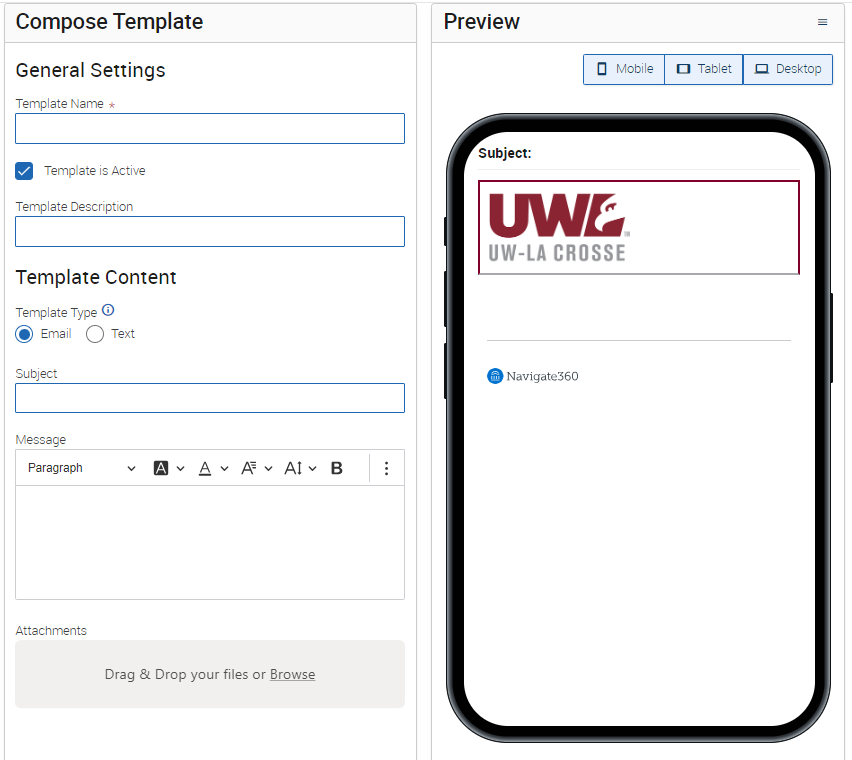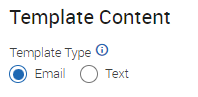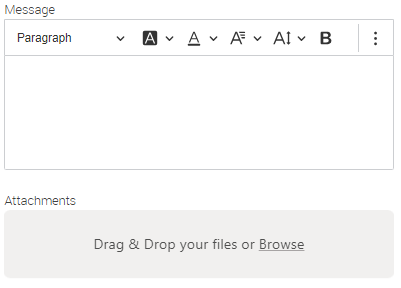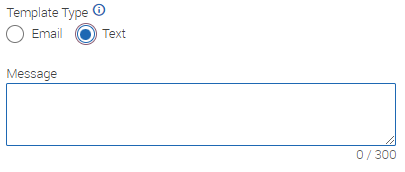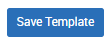Topics Map > Academic Advising
Navigate360: Creating Email and Text Message Content Templates
Content Templates allow users to create a library of reusable templates that can be saved or shared for common frequent communications.
To access content templates from your Staff or Professor Home Page click your initials on the top right hand corner of the page. When the menu expands, select Content Templates.
Create a new template by selecting Add Template
A new page will open, on this page you will see the options you have to compose the message template, and also a preview of what the message will look like for students.
Template Settings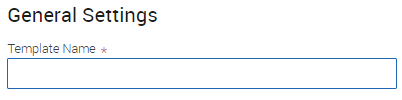
Select a template name, this will only be visible to you. A good name will allow you to know what the template is for when you go back to utilize it in the future. Examples: Email to new advisees fall semester, Text Message to advisees who have not responded to appointment campaign
Include additional information about the use for this template.
Making a template active will allow for you to utilize the template throughout the Navigate360 platform.
Select if you are creating an email or text template. Based on your selection, the following options will change, as well as the template preview to the right.
Just as in creating emails in other areas of Navigate360, you will select a subject
You can use the same Rich Text Editor to create your message content and select attachments. Navigate360: Rich Text Editor
Text
For text messages, you will simply need to write your message content, always keeping in mind the guidelines for text messaging Navigate360: Text Message Guidelines
When you are finished creating your templates, select Save Template.