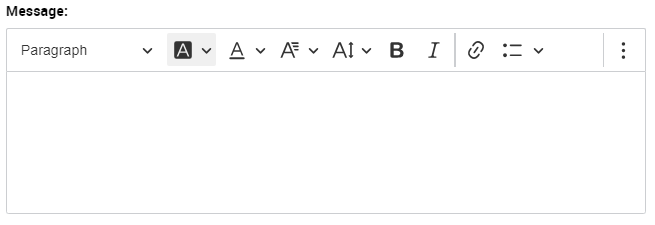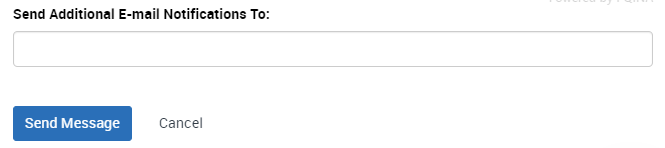Topics Map > Academic Advising
Navigate360: Sending individual emails
How to send an email to an individual student in Navigate360.
From a student's profile page (Navigate: Student Profile), click on "Message Student" under options.
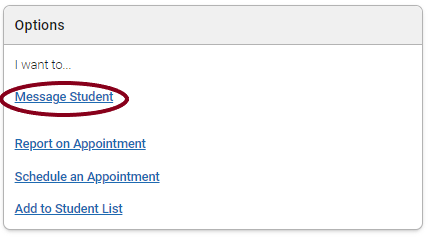
The messaging box will appear along the right side of the page.
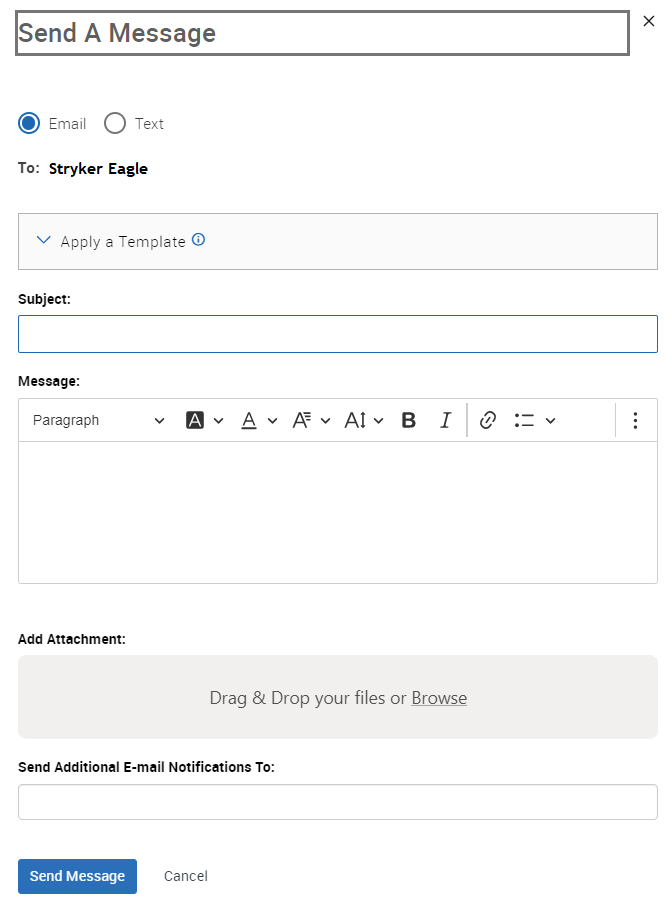
You can choose to create a new message, or you can also utilize message templates
Navigate360: Creating Email and Text Message Content Templates
Navigate360: Utilizing Email and Text Message Content Templates
Write your subject line

Compose your message
There are many ways to enhance your message utilizing the rich text editor Navigate360: Rich Text Editor