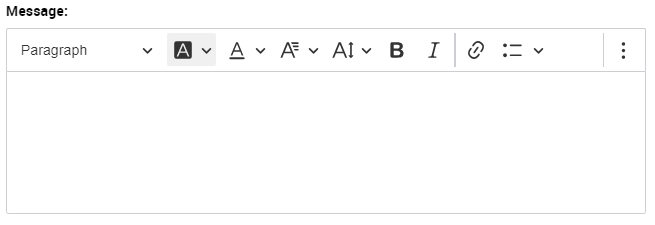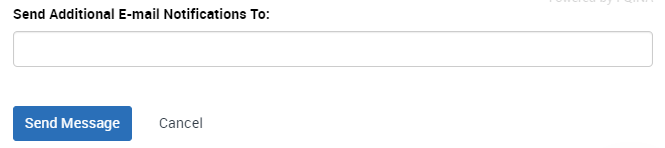Topics Map > Academic Advising
Navigate360: Sending group emails
How to send a group email via your Advisee List, Student List, an Advanced Search result, or a created Student List
You can send an email to multiple students at one time. The messages will be sent to students individually through Navigate360, and they will not be able to see the other recipients (similar to a BCC).
How to send a group email via a student list
You can send an email to a group of students via your student (Navigate360: Professor Home), advisee list (Navigate360: Staff Home Overview), a created Student List ( Navigate360: Creating Student Lists), or an Advanced Search Result (Navigate360: Using Advanced Search).
From any of these lists, you can then select all students within the list by selecting ALL, or individually choose the ones who should receive a message by checking the box next to their names. If this is a long list of students, be sure to select all Items, or the message will only be sent to the first 100 students.
After you have selected the students you wish to contact, click to expand the actions menu. Select Send Message.
The messaging box will appear along the right side of the page.
You can choose to create a new message, or you can also utilize message templates
Navigate360: Utilizing Email and Text Message Content Templates
Navigate360: Creating Email and Text Message Content Templates
Compose a subject line.

Compose your message content.
There are many ways to enhance your message utilizing the rich text editor Navigate360: Rich Text Editor
You can include attachments by either browsing, or dragging and dropping files.
You can include an additional person as a recipient (CC). When you have composed your message, simply click the send message button.